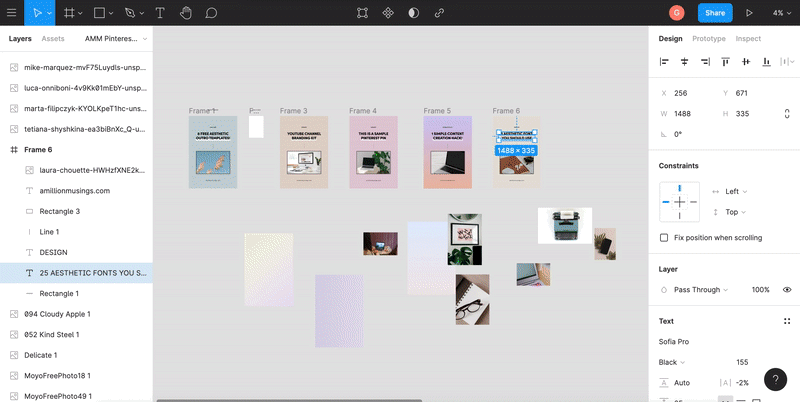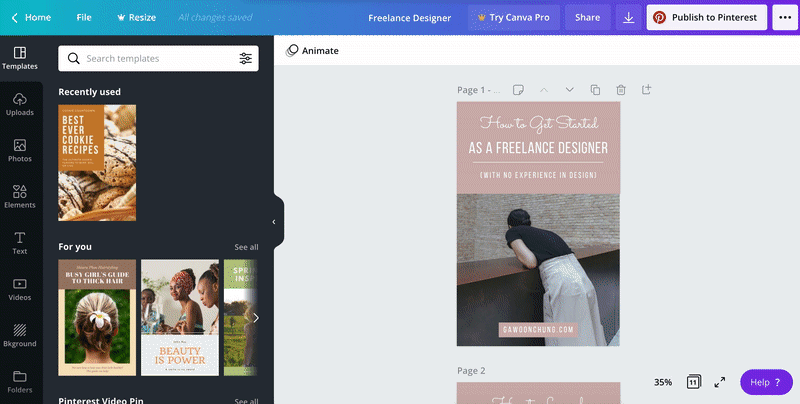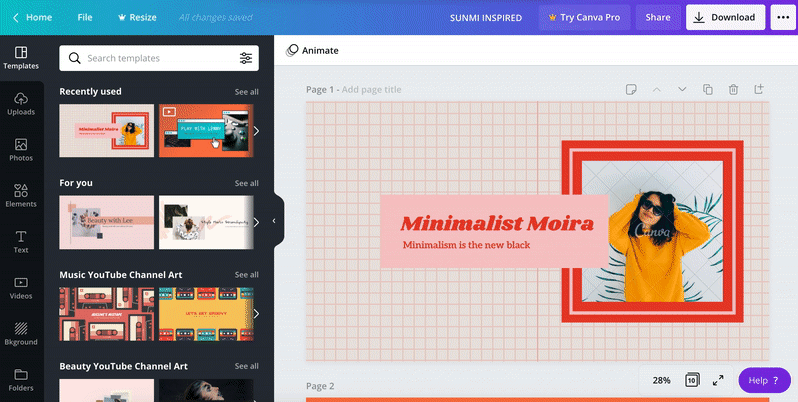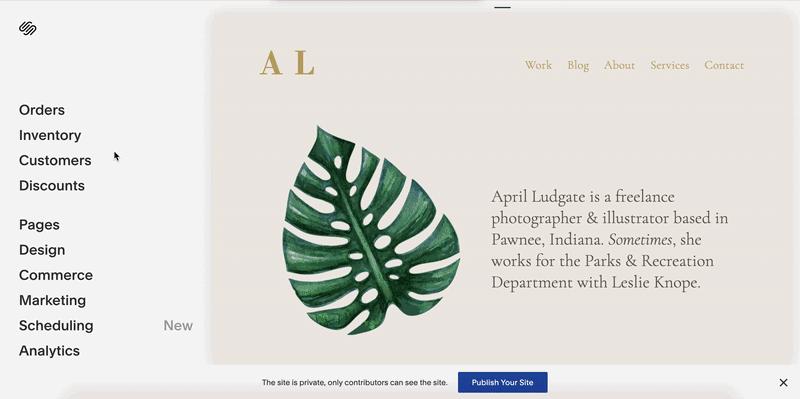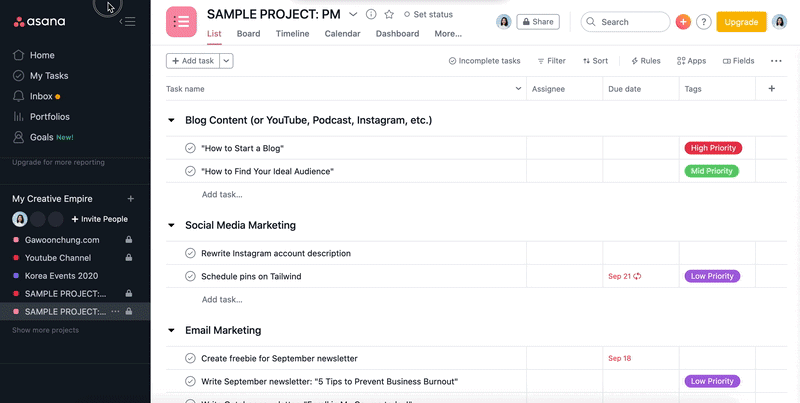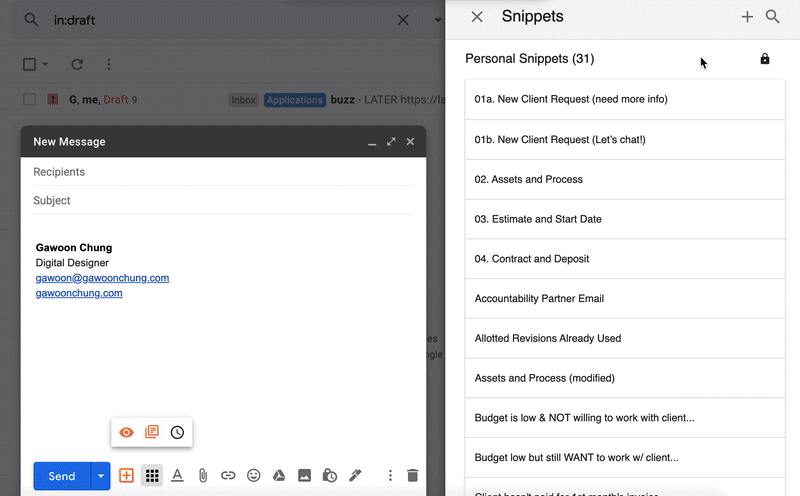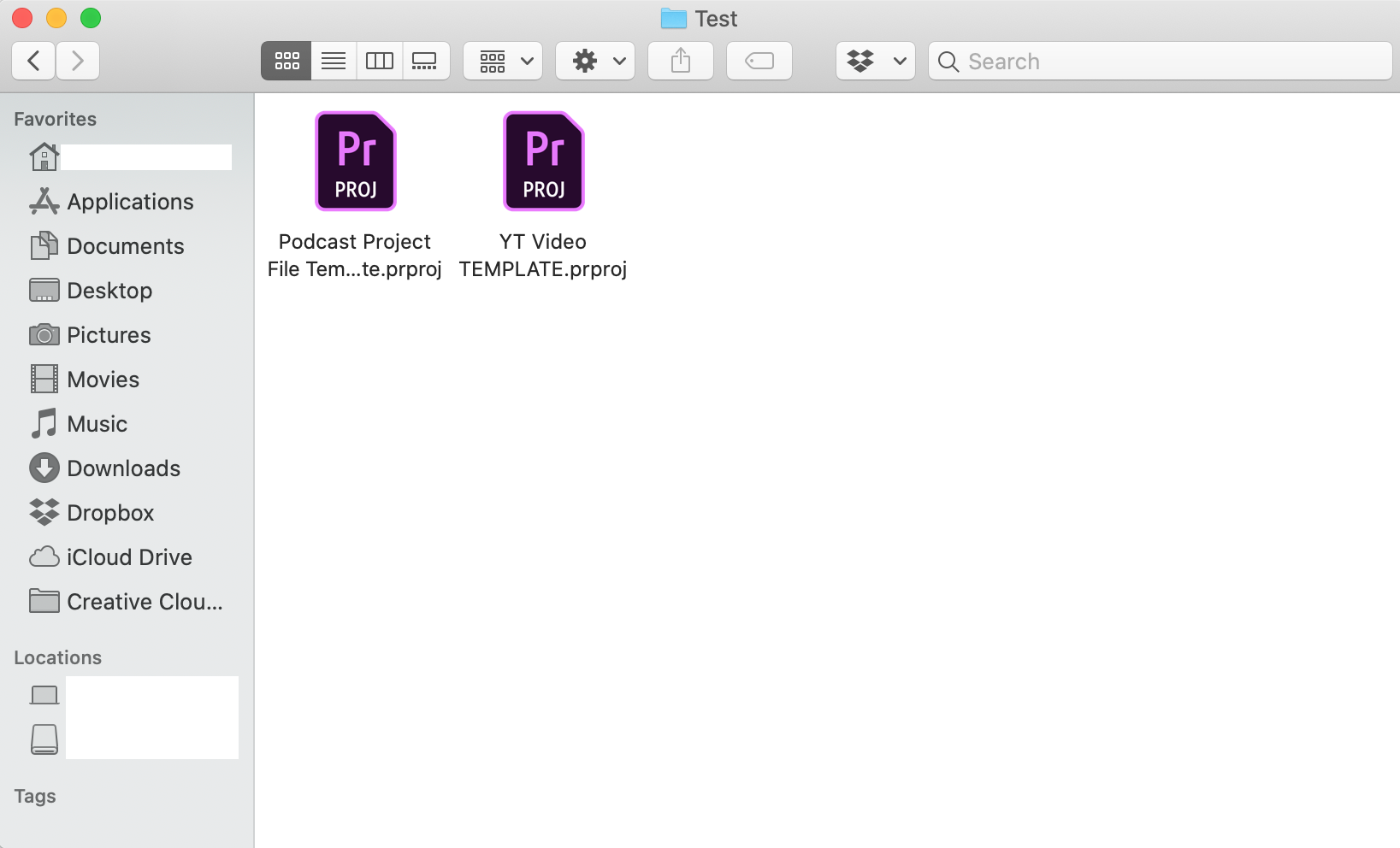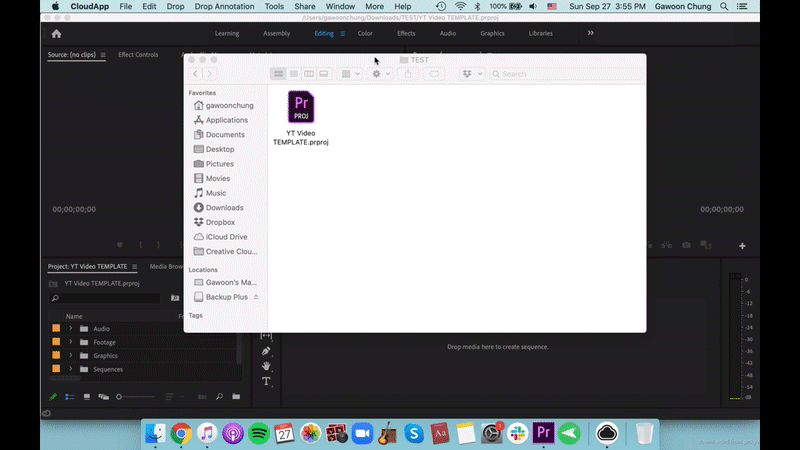A Content Creation Hack to Save You Time
You want to make more content for your business or brand, but you’ve only got 24 hours in a day. How exactly do you “work smarter, not harder?"
Here’s a simple answer:
Make templates for EVERYTHING.
Creating templates speeds up your content creation process and lets you get straight to work. You may need to set aside time to create your go-to templates, but trust me, you will thank yourself later.
Here are a few ways to use templates for your online business and content creation process...
1) Social Media Posts
Take Pinterest, for example.
If you use a social media scheduler like Tailwind to automate the process of pinning, you’ll find that you still need to create new pins every once in a while for both new and old blog posts. After all, creating new pins increases your chances of getting clicks on Pinterest.
As an avid Pinterest user and Tailwind subscriber, I quickly grew tired of having to create eye-catching pins from scratch all the time and realized that doing so was only slowing down my content creation process. Instead of wasting time coming up with new designs, I finally decided to create a custom template for my blog posts pins. That way, I could simply build off one template for all my future blog posts.
The process is simple: 1) create a Pinterest template and 2) replace the text and photos for every new pin.
I currently use Figma and Canva to save all my Pinterest thumbnail templates for blogging:
Figma
Canva
You can do the same for virtually any other visual medium. For instance, if you're using Instagram for your business and you constantly post the same type of content—in the same style—creating a template for your social media account can significantly reduce the time it takes for you to publish new content on your Instagram.
2) YouTube Thumbnails & Description
If you upload videos to YouTube, you probably spend a lot of time creating custom thumbnails to grab your viewer's attention and increase your click-through rates. As with social media, you don’t have to reinvent the wheel all the time. Instead, you can create a YouTube thumbnail template that aligns with your channel’s overall branding and quickly tweak it for every new video.
If you’re not a designer, you can use a pre-made YouTube thumbnail on Canva and simply swap out the images, colors, and type.
If you are a designer, then you can always use Adobe Photoshop or Illustrator to create a template and simply duplicate your art boards every time you create a new thumbnail.
Along with your thumbnail, you can create a YouTube description template and save it in Pages, Word, or Google Docs. That way, whenever you post a new YouTube video, you don't have to rewrite your description. You just need to copy and paste your standard description (i.e. bio, social media links, affiliate links, etc.) and change only the parts that need to be changed (i.e. actual video description).
3) Website Style Guide
If you're a web designer or you simply have a Squarespace site, then I recommend that you create a hidden style guide page for your reference.
A style guide will come in handy if you ever need to change an element of your website but you want to make sure that making this change still fits with the overall vibe or aesthetic of your website.
A style guide page is also incredibly useful if you’re a freelance web designer and you need a quick way to present your clients with all the visual elements of their brand new website. (Interested in learning more design hacks like this? Check out the ilovecreatives Squarespace Design Course!)
4) Project Management System
As a freelance designer or a content creator, you will likely need a project management tool to keep track of the progress of your projects. Instead of trying to remember all of the steps involved in the process, you can create a to-do list or checklist in the project management app and easily duplicate that project template every time you start a new client project. FYI: You can use a tool like Asana, Notion, or Trello with essentially any digital project.
For instance, if you have a podcast, you can create a podcast checklist in Asana and simply duplicate that checklist each time you have a new podcast episode to launch.
5) Email Templates
Create email templates to reduce the time it takes you to write emails! I personally love using canned responses because I find myself responding to the same types of emails all the time.
For instance, if a client reaches out to ask about my availability, I no longer need to spend ten minutes writing something from scratch. I simply go through my saved templates (using a Chrome extension called Streak CRM) and select a pre-written response. All I need to do from there is replace the name of the client and hit “send.”
6) Video Editing
Another way to make your life a lot easier is to create video editing templates! If you’re a small YouTuber and you're constantly editing your own videos in either Final Cut or Premiere Pro, I highly recommend creating a blank project file for each type of video that you edit (e.g. “Vlog Project File,” “Product Review Project File,” etc.).
As someone who edits videos for work and for my own personal projects, creating project file templates has helped speed up my editing process a lot more than I thought it would. Inside the project file templates, my stock folders are already labeled and organized (e.g. “Music & SFX,” “Footage,” “GFX,” “Sequences,” etc.).
Creating a project file template with graphics/transition cards is also another great way to save you time as you edit (see GIF below).
Alright then! What are you waiting for?
Go ahead and create a Premiere Pro / Final Cut Pro project file that you can copy and paste for future use. I guarantee it's going to make the video editing process go a lot faster!
Conclusion
The above are just a few ways you can use templates in your content creation process. Hopefully, this blog post gave you some ideas and you started applying these tips today!
As always, if you have any comments or questions, please leave them in the section below!
Related Readings:
How to Organize Your Business & Make Time for Your Creative Pursuits
Lessons Learned in My First Year of Running an Online Business