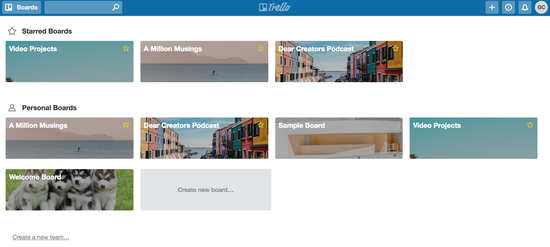How to Start a Podcast on the Cheap
The most challenging (and perhaps rewarding) aspect of starting a podcast is consistently creating good content.
The easiest aspect—as long as you have basic knowledge of tech—is the one-and-done process of setting up your podcast.
At first, this might seem like an overwhelming task, but it's actually not so bad once you decide what you need.
With careful planning and a commitment to the work, you can launch your podcast (without breaking the bank).
Here's my guide on how to get started:
Disclaimer: Some of the links below are affiliate or referral links, which means that if you click through and make a purchase, I will receive a small commission at no additional cost to you. Find out more HERE.
1. Brainstorm the fundamentals.
Choose a topic or overarching theme. This will require you to...
Consider the genre of your podcast (e.g. comedy, news, self-help, true crime, etc.).
Know your target audience.
Think about how you'll serve your audience. In other words, what is the aim of your show? (E.g. inspire, educate, entertain, promote, etc.)
Write a "podcast summary" of your show.
Along with your topic, decide on the format. For instance, you can run a solo show, conduct interviews, or do a combination of both. You could co-host with a friend in the style of a talk show. You can make your podcast fictional or even do investigative reporting.
At the end of the day, it's your show and you can get as creative as you want. Just be sure to decide on one general format. That way, your audience will know what to expect.
Don't forget to brainstorm creative assets, including but not limited to, podcast artwork (required), music choice (optional), and sound effects (optional).
Last, but not least, choose the title of your show! That's a bit of a no-brainer.
2. Purchase equipment.
Here's where you'll have to shell a few bucks. If you're looking to buy a budget-friendly microphone with great sound quality—that doesn’t require an external recorder (such as this one)—check out the following options:
Not interested in spending money on your mic? Use your smartphone.
iPhones and Androids come with excellent built-in microphones, so you can always start with what you already have. Afterwards, you can invest in a higher-quality mic as your show begins to grow its audience.
At minimum, however, I suggest using a smartphone to record your first few podcast episodes. You could always use your laptop as another option, but in my opinion, smartphones offer much clearer sound than the input mic on your computer.
Along with your microphone, you should definitely invest in a pop filter. I recommend the Dragonpad USA Pop Filter, because it gets the job done and is ridiculously cheap (only $8.45!).
This handy little screen shields your mic from inevitable "popping" sounds and "surplus spit caused by overeager performers" (as the product description so graciously points out). Trust me, you want to reduce as much popping noise as you can. It's quite distracting when you play back your episode and you hear a lot of unfiltered plosives.
*So remember, at minimum, you'll want: a microphone + a pop filter.
3. Download software.
Choose which software you want to use for editing and recording your podcast episodes. I would go with Audacity if you own a PC and Garageband if you use Apple. Both programs are free and come with a user-friendly interface.
If you plan on interviewing guests on your show, I'd highly recommend purchasing eCamm's Call Recorder for Skype. Call Recorder allows you to do all of the recording without asking your guest to record their end of the audio. It also gives you the option of recording video footage of your Skype calls. Not to mention, you only pay for the software once ($39.95)—not on a monthly basis.
Click here to try it for free.
4. Plan, plan, plan.
Planning might seem obvious at first but I can't stress the importance of this enough. Plan out your content ahead of time—even if you're a master improviser. At least have a few notes jotted down before you sit down to record an episode.
But even before you begin, try to have the first few episodes outlined in advance. Your plan will likely change from time to time as you decide to talk about something different on the day of a recording. That's totally normal. You don't need to write a full script for every single episode.
But it's good to have a plan in place for the first month of your podcast and so on. For instance, if you review movies on your podcast, do something as simple as deciding which movie you'll talk about each week and storing those ideas in an app like Trello. Or perhaps deciding on a monthly theme and reviewing a certain genre of movies for the first month of your show.
Record a few practice episodes before you even begin recording the real ones! And if you plan do interviews, start reaching out to potential guests as soon as you can! Scheduling apps like Acuity and Calendly allow guests to book a time that works for both you and them without any hassle.
Other factors to consider:
If you'll need to hire someone for the editing, the producing, or any other element of your show.
When to set aside time for recording your episodes.
Content of show notes.
Related Reading: "What I Wish I had Known Before Launching my Podcast"
5. Record & edit episodes.
Once you've done a few practice episodes and feel ready to start recording, I'd recommend having at least two or more episodes in the can before you submit your podcast to iTunes. Four would be a good number to shoot for, as you'd already have your first month's content packaged and in queue (i.e. one episode per week). But the more episodes you've got the merrier!
Here are a few things you'll want to consider ahead of recording and editing:
Music (check out Audio Jungle and Pond5 for royalty-free music - price depends on the song and which "license" you purchase)
Intro & outro for all your podcast episodes
ID3 tags & meta descriptions for each episode (here's a helpful article!)
Once you've exported an episode from Audacity or Garageband, use free software like Auphonic to level out the audio of your mp3 file. I highly recommend it!
6. Pay for a hosting service.
There are plenty of hosting services to choose from (e.g. Soundcloud, Blubrry), but I personally use Libsyn to store all my podcast episodes.
Here are the different pricing plans on Libsyn (according to file storage):
"Classic" Tier
$5/month (50mb)
$15/month (250mb) - this is a popular plan and the one I currently use
"Advanced" Tier
$20/month (400mb)
$40/month (800mb)
$75/month (1500mb)
The plan you choose depends on the size of the mp3 files you want to upload each month. So before you pay for a specific plan, decide how long you want each episode to be (e.g. approximately 1 hour) and how often you want to post each episode (e.g. once a week).
7. Set up podcast feed & publish episodes.
Make sure you upload at least one episode on your hosting platform before going on to submit your podcast feed. I'd even upload two just to be safe.
While I highly suggest having a blog or website to direct your listeners to, you can always use Libsyn's built-in "podcast page" as the main site for your podcast. If you don't have an existing blog, you're not interested in creating one just yet, or you don't want to add another step to the process, the "podcast page" feature is for you.
If you already have a website, I recommend creating a page where listeners can access your episodes and show notes outside of iTunes. You can choose to host your podcast directly on your website (e.g. Squarespace or Wordpress). However, I'd suggest hosting your episodes elsewhere (on Libsyn, for example) so that the media files don't take up all of your website's bandwidth. From there, you can embed your episodes in your show notes.
So here are some options for publishing your podcast episodes:
A) Host and publish your episodes on Libsyn. Use your Libsyn "podcast page" as the home page for your podcast.
In this case your feed does not contain any blog posts. A "podcast-only" edition of your RSS feed is generated.
This would be a good option for people who don't have and don't want to create a separate website for their podcast.
B) Host and publish your episodes on Libsyn. Manually publish your show notes and embed each episode on a separate website. (This is what I do for my Squarespace site).
With a podcast-only edition of my RSS feed, I need to create corresponding blog posts separately.
C) Use Libsyn simply to store your media. Have your episodes published (aka set up your podcast feed) on an existing website.
This is a good option for Wordpress bloggers, since you can publish each podcast episode and corresponding blog post all at once (unlike the previous two options).
If you have a Wordpress blog, set up your feed there via the Blubrry Powerpress Plugin (which you can learn more about in this video).
D) Host and publish your podcast directly on your website, whether that be on Squarespace or Wordpress. (Again, be sure this doesn't affect your website's loading time!)
Lastly, locate your "podcast (RSS) feed URL" from your hosting service and keep it handy for the following step.
8. Submit your feed to a podcast directory.
Keep in mind, you'll have to prepare the following before you can submit your show on iTunes:
Cover art image
square JPG or PNG file already uploaded to your podcast feed
1400x1400 pixels minimum
3000x3000 pixels maximum
Unique podcast program title (check iTunes podcast directory)
At least one published episode (in your feed)
At least one iTunes category selected
RSS feed URL (obtain this from your hosting service's account)
Valid Apple ID & email address (that you signed up with on Apple)
If you've met the minimum requirements and your RSS feed is validated (per step 6), you can submit your podcast to iTunes or any other directory of choice, such as Stitcher and Google Play. Each directory may have different rules, so be sure to follow their guidelines carefully.
Once iTunes approves your podcast (usually within a few days or less), your uploaded episodes will be launched immediately and you can start syndicating your podcast episodes as you please.
Obviously there are other steps to consider in between, but this is the general process for launching a podcast. If this sounds like a lot to you, feel free to re-read the post. Once you go through the aforementioned steps, all you have to worry about from there is creating content for your show.
INITIAL COSTS (BARE MINIMUM):
Example #1) Assuming you already have a website (or choose to use Libsyn's podcast page) and you don't need music...
ATR-2100 Mic ($69.67) + Pop Filter ($8.45) + Foam Mic Cover ($2.95) + Libsyn first month ($15) +eCamm Call Recorder ($39.95)
= $136.02 total.
Example #2) Assuming you want to go with a cheaper mic instead...
Blue Snowball iCE Mic ($49) + Pop Filter ($8.45) + Libsyn first month ($15) + eCamm Call Recorder for Skype ($39.95)
= $112.00 total.
Example #3) Assuming you already own a smartphone and/or laptop to record your episodes on and you don't want to invest in microphones or music...
Libsyn first month ($15) + eCamm Call Recorder ($39.95)
= $54.95 total*.
*You can start a podcast for even less if you decide to do a solo show.
So there you go!
In my opinion, podcasting is an activity where you learn the most simply by doing. That's why I encourage you to give it a try and start planning your show right now.
You might realize that podcasting is not really all it's cracked up to be. Or, you might realize that it's your favorite way of authentically connecting with your audience.
You'll never really know unless you try!